In this graphic design animation tutorial, you’ll learn how to create a simple swirling animated GIF in Adobe Photoshop using the timeline feature. We’ll walk through the basics of animation for beginners.
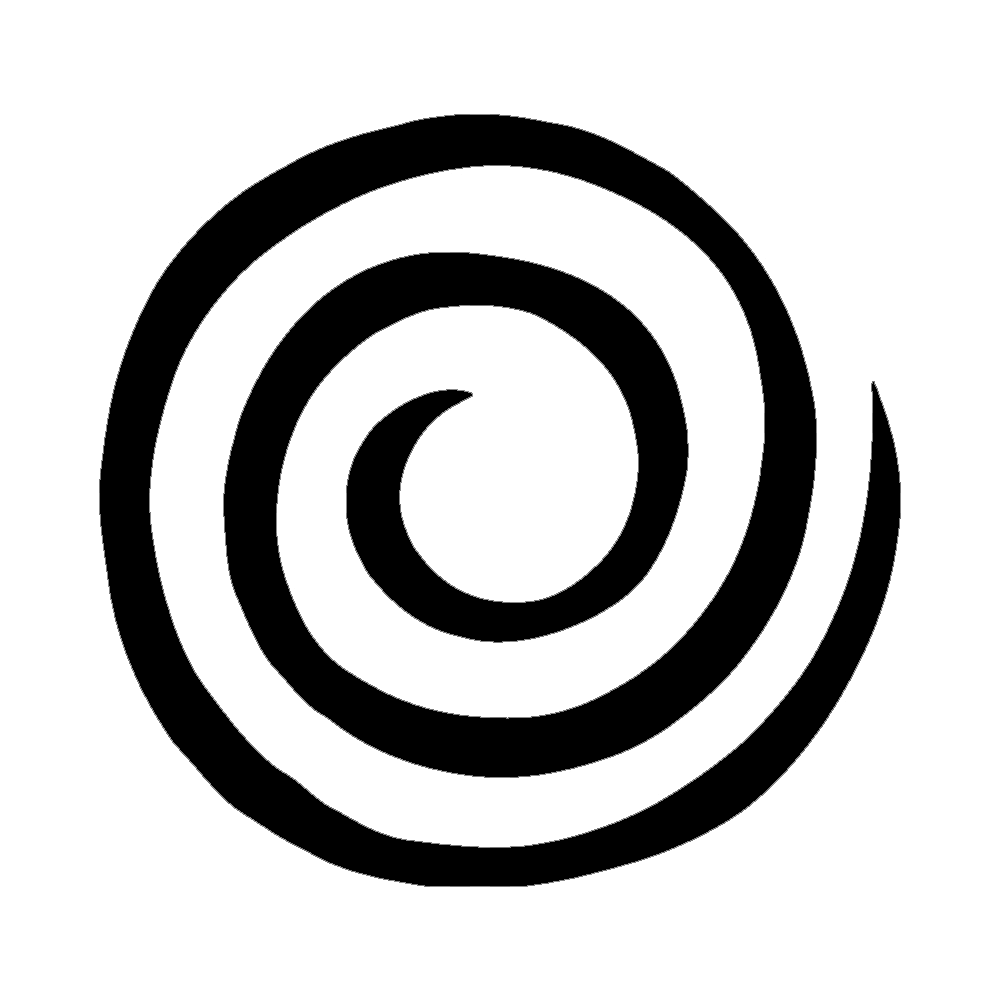
STEP 1: BRING A DRAWING TO LIFE
Download the practice files for this exercise.
Open one animation file in Photoshop
Go to File > Scripts > Load files into stack
Browse for the rest of the animation files
All the files should then open in separate layers in Photoshop
Open the Timeline (Window > Timeline)
Click “Create Frame Animation” from the menu
Click the hamburger menu and select “Make Frames From Layers”.
STEP 2: PACE YOUR ANIMATION
To give each frame the same timing, click on the first frame in the Timeline and then click on the last frame while holding the shift key.
Set the interval to 0.1 seconds—this will update all of the selected frames.
Choose Forever from the dropdown menu below the timeline to make the animation loop continuously. You can preview the timing of your animation by clicking on Play.
STEP 3: EXPORT TO GIF
Choose File > Export Save for Web (Legacy). Set GIF as the Export Format and Forever as the Looping Option.
Watch the tutorial video: