In today’s post, we will find CMYK, RGB, HEX (hexadecimal) code color values in Adobe Photoshop using a logo file. Identifying color values is an important part of graphic design and branding.
For our example, we will use the Google logo:
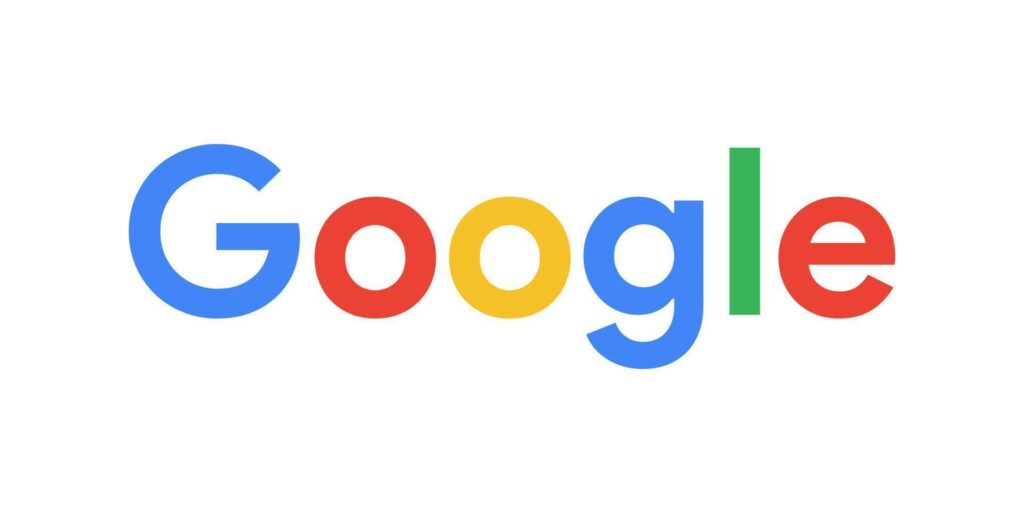
Here are the steps to finding color codes in an image:
- Open a logo or other file in Photoshop.
- Click on the color swatch box at the bottom of the tools panel to activate the Color Picker tool.
- Use the color picker and click on a color in your logo. You will see the HEX, RGB, and CMYK color codes for each of the five colors in the color. The background color white does not count as a color.
See an example of color codes:
Light Blue
HEX #5588FF2
RGB 68 143 242
CMYK 72 41 0 5
***Important note: you can no longer use Photoshop to find Pantone color values. Pantone now requires a separate subscription to access their colors via Adobe programs.
Watch a video about finding color codes in Photoshop.