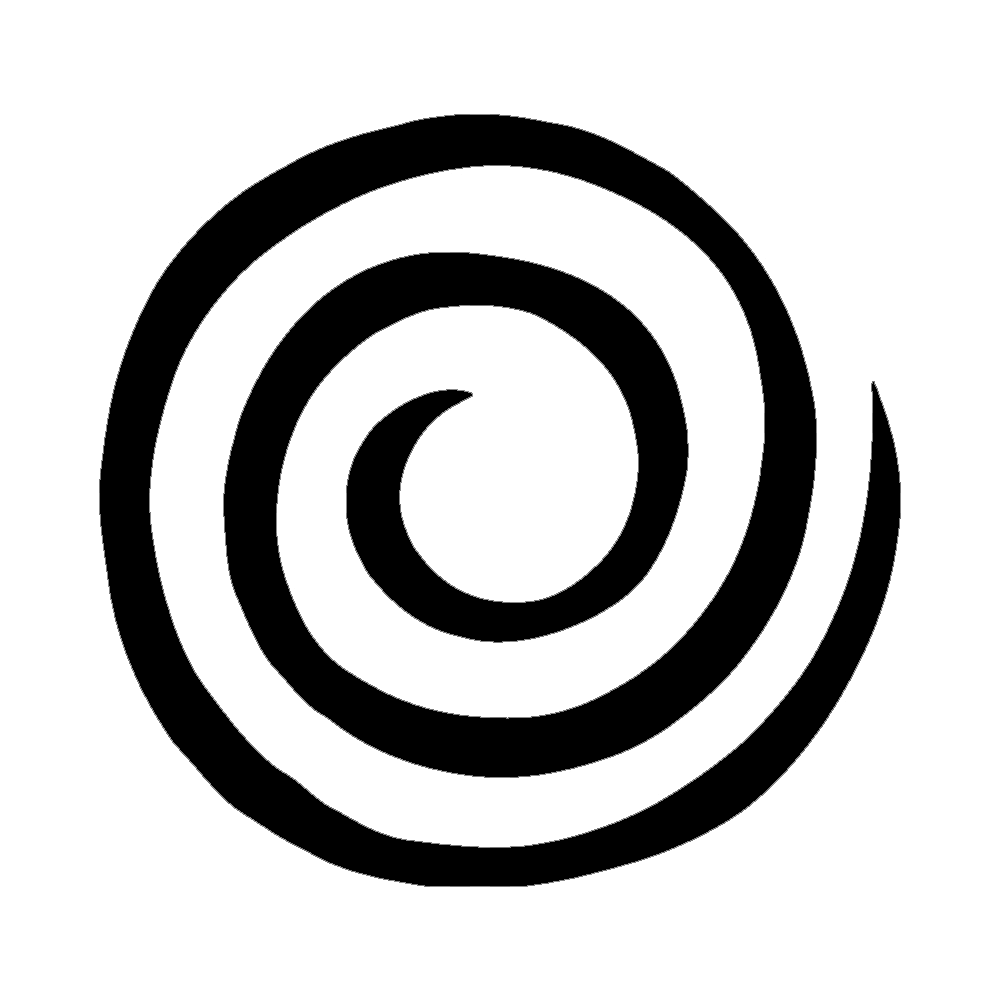In today’s tutorial we will get an image print ready in Adobe Photoshop. All images that will be printed must be 300dpi and CMYK color profile. Here is how you get an image ready for printing: Watch a video about how to prepare an image for print:
Category: Adobe Photoshop Tutorials
FREE Beginner Photoshop Course – With Practice Files
Dive into the world of graphic design with our comprehensive Adobe Photoshop course, tailored for absolute beginners! Whether you’re new to the concept of layers or the magic of photo retouching, this course is your go-to guide. Get hands-on with practical projects that walk you through the essential tools and features you need to master.… Continue reading FREE Beginner Photoshop Course – With Practice Files
Design an Animated GIF in Photoshop – Beginner Animation Tutorial
In this graphic design animation tutorial, you’ll learn how to create a simple swirling animated GIF in Adobe Photoshop using the timeline feature. We’ll walk through the basics of animation for beginners. STEP 1: BRING A DRAWING TO LIFE Download the practice files for this exercise. Open one animation file in Photoshop Go to File… Continue reading Design an Animated GIF in Photoshop – Beginner Animation Tutorial
Export an image for web in Photoshop- Graphic Design Tutorial
Exporting an image for the web in Photoshop with reduced file size, RGB color mode, and 72 DPI is important to ensure your images load quickly and look great on websites. Here’s a step-by-step tutorial on how to prep a file for the web: All images on the web must be 72dpi, RGB color profile,… Continue reading Export an image for web in Photoshop- Graphic Design Tutorial
Upscaling and Resizing AI Art for Print in Adobe Photoshop: Step-by-Step Graphic Design tutorial
To upscale and resize AI art for print in Adobe Photoshop, follow these steps: Step 1: Open the AI Art in Photoshop Step 2: Check Document Settings Step 3: Resample the Image Step 4: Review and Adjust Step 5: Save for Print Your AI art has now been upscaled and resized for print in Adobe… Continue reading Upscaling and Resizing AI Art for Print in Adobe Photoshop: Step-by-Step Graphic Design tutorial